Early January Microsoft announced general availability of Azure Accelerated Networking (AN). It is now available for all the regions. This will improve the VM’s performance as its offloading software-define networking from CPU to FPGA-based SmartNICs. To make it more interesting, it can provide up to 30Gbps networking throughput without any additional charge.
How it works?
If you worked with Hyper-V clusters, System Center virtualization manager (SCVMM) you may probably aware how virtual switches works. It works as a middle man between virtual machines and physical network to provide greater control over “Communication”. It allows to move workloads between physical hosts, control traffic and isolation using policies, flexible hardware upgrades etc. Azure also uses virtual switches similar to hyper-v.


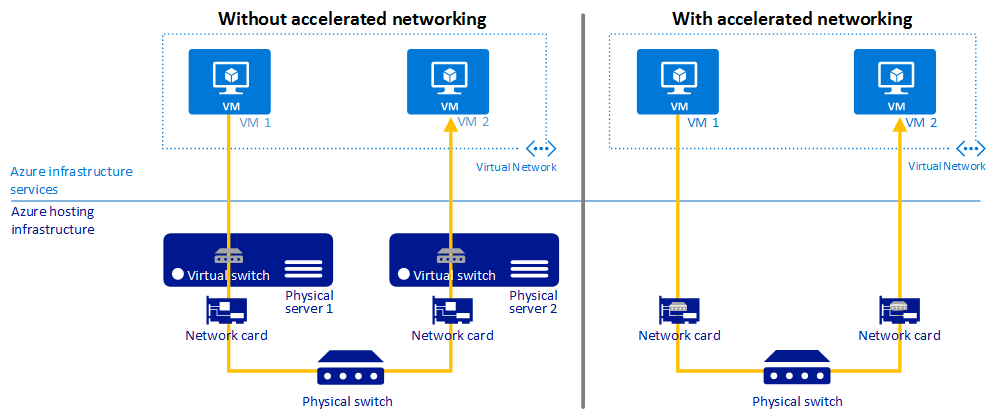


Can’t use with existing VMs – In order to use AN feature, Virtual machines must be created with Accelerated Networking enabled. This feature cannot enable in existing VMs.
This is not the case. I guess it could have been when you wrote the post but no longer the case and can be enabled for existing VMs