Azure VM now have serial console access via Azure portal. It is not depending on the virtual machine’s network or operating system state. This is ideal for recover machines/data, modify system configurations & troubleshooting. Azure serial console access is only available via Azure portal. It is using COM1 port of the virtual machine. This works for both Windows & Linux VMs. In my demo I am going to show how we can access windows VM via serial console.
Prerequisite
1. A VM created via New portal. This feature is not available for classic deployment model.
2. A user with minimum of Virtual Machine Contributor role
3. Password based account for the VM
Once prerequisites are in place, we can start the configuration. In my demo setup, I am going to use a VM with Windows server 2019 datacenter version.
1) Log in to the Azure portal as Global Administrator
2) Go to Virtual Machines and click on the selected VM.
3) Then click on Boot diagnostics under Support + troubleshooting
4) In new window, Click on Settings and make sure Boot diagnostics are turned on.
5) Then go back to Support + troubleshooting and click on serial console
6) Then it should start the SAC console.
7) If your VM was created before Feb 2018, you will need to enable the SAC console manually. To do that,
• RDP to the VM and login as administrator
• Then open command prompt as administrator
• Type bcdedit /ems {current} on and enter
• Then run bcdedit /emssettings EMSPORT:1 EMSBAUDRATE:115200
• Reboot the VM
This will enable the SAC ( Special Administrative Console )
8) Once SAC is open we can use CMD command to create CMD channel.
9) Then run ch -si 1 to connect to the channel.
10) Press enter to continue and then it will ask for user name and password for the VM.
11) Once session is authenticated, it will open the command prompt.
12) If you want to switch to powershell instance, type powershell and press enter.
This marks the end of this blog post. If you have any questions feel free to contact me on rebeladm@live.com also follow me on twitter @rebeladm to get updates about new blog posts.


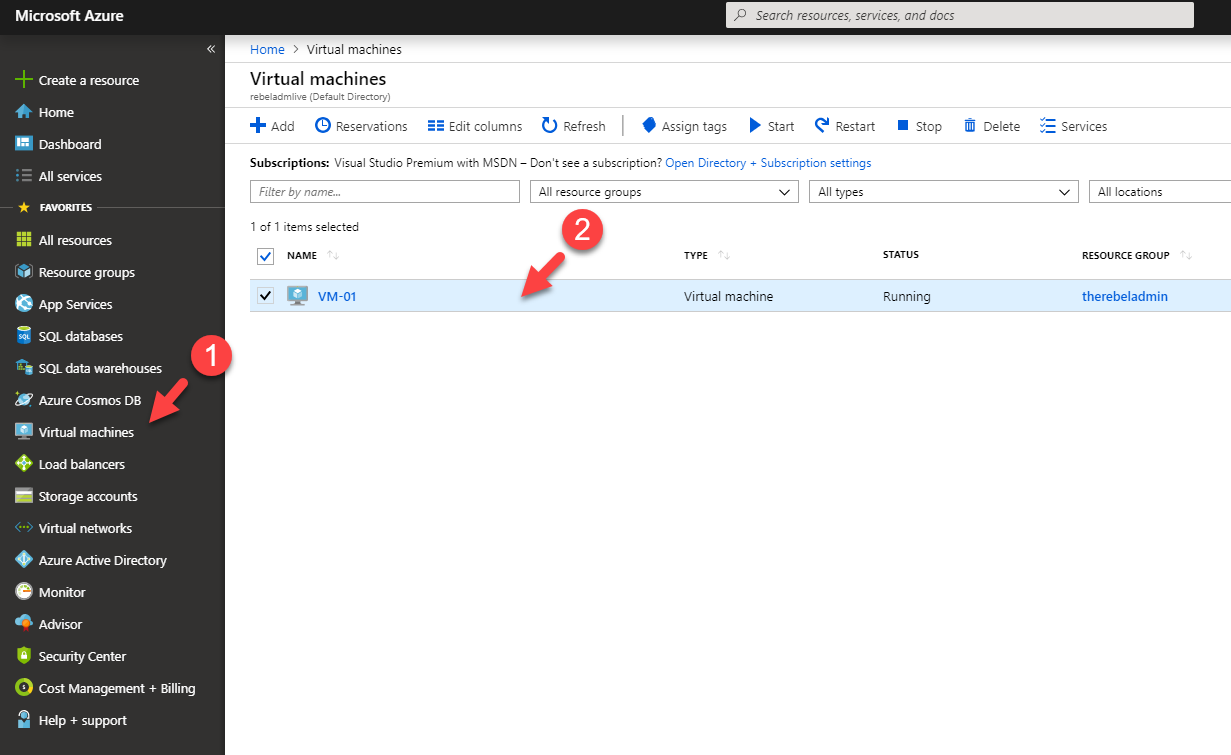
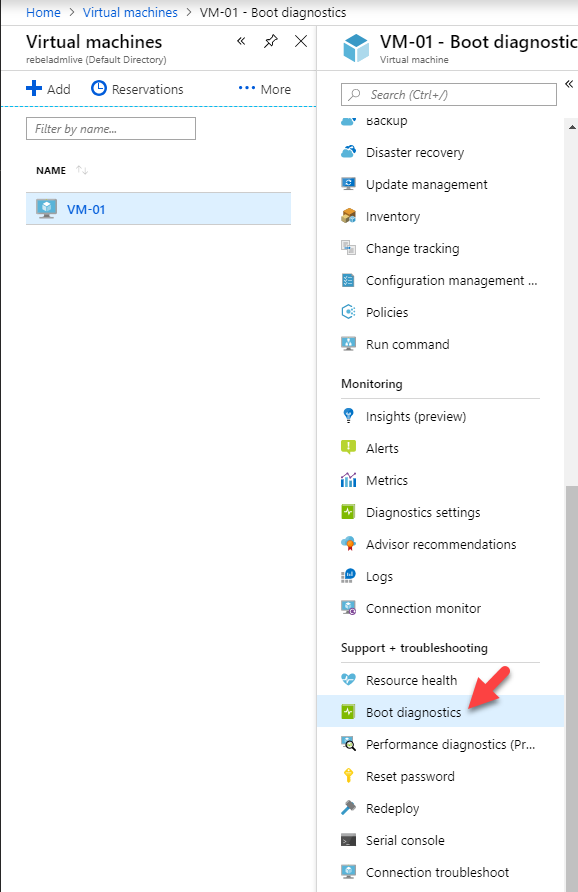
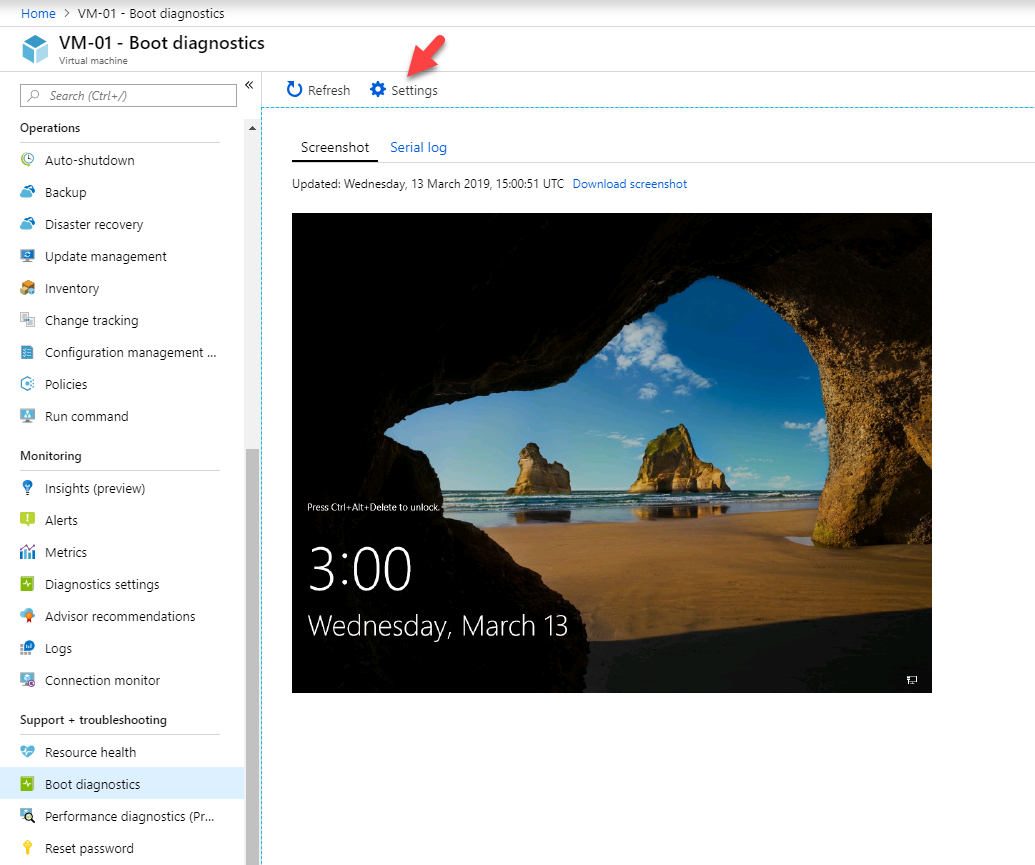
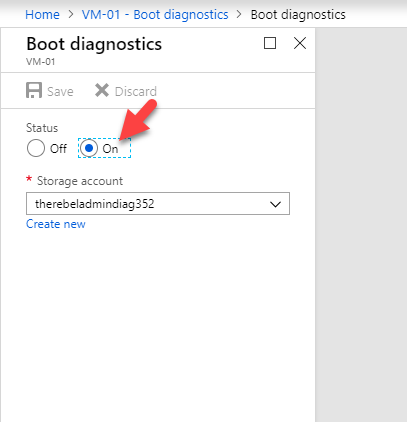
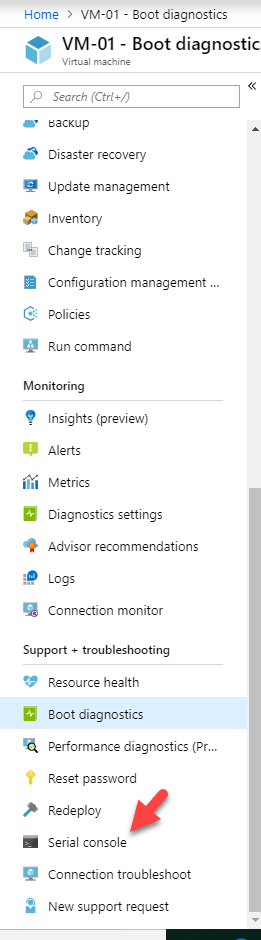
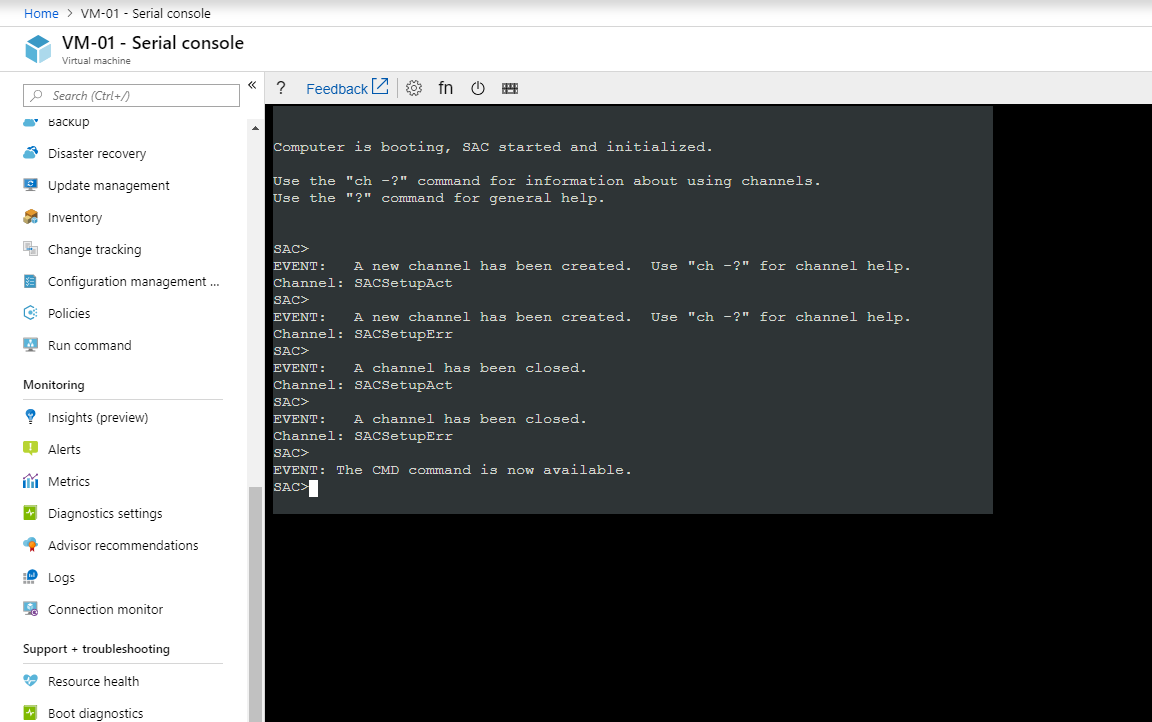
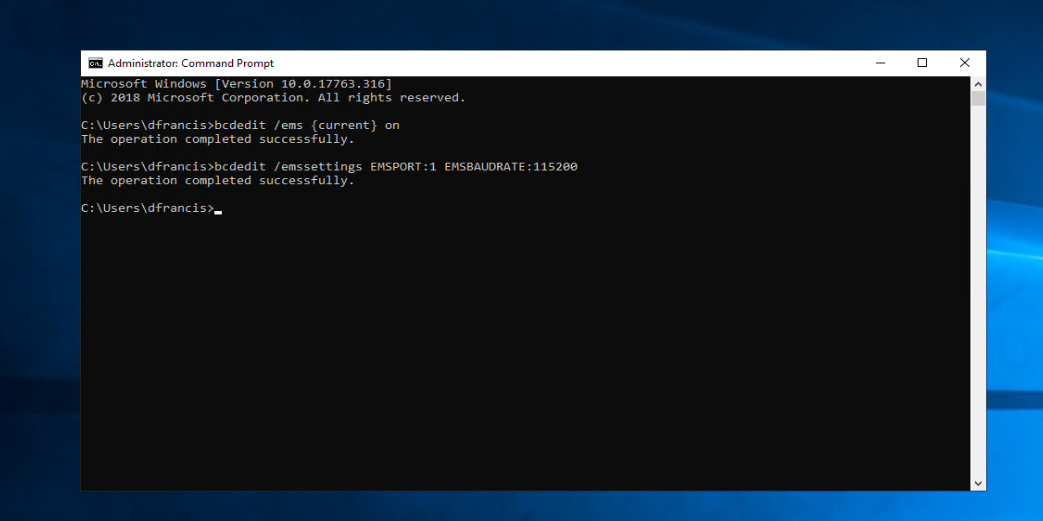
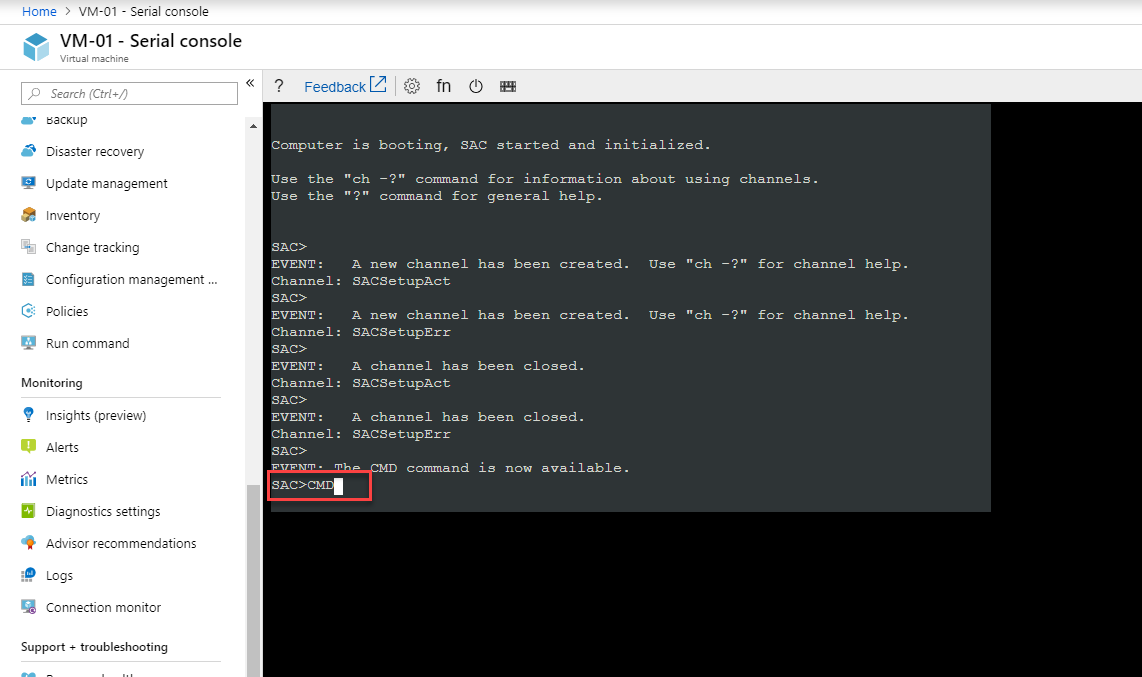
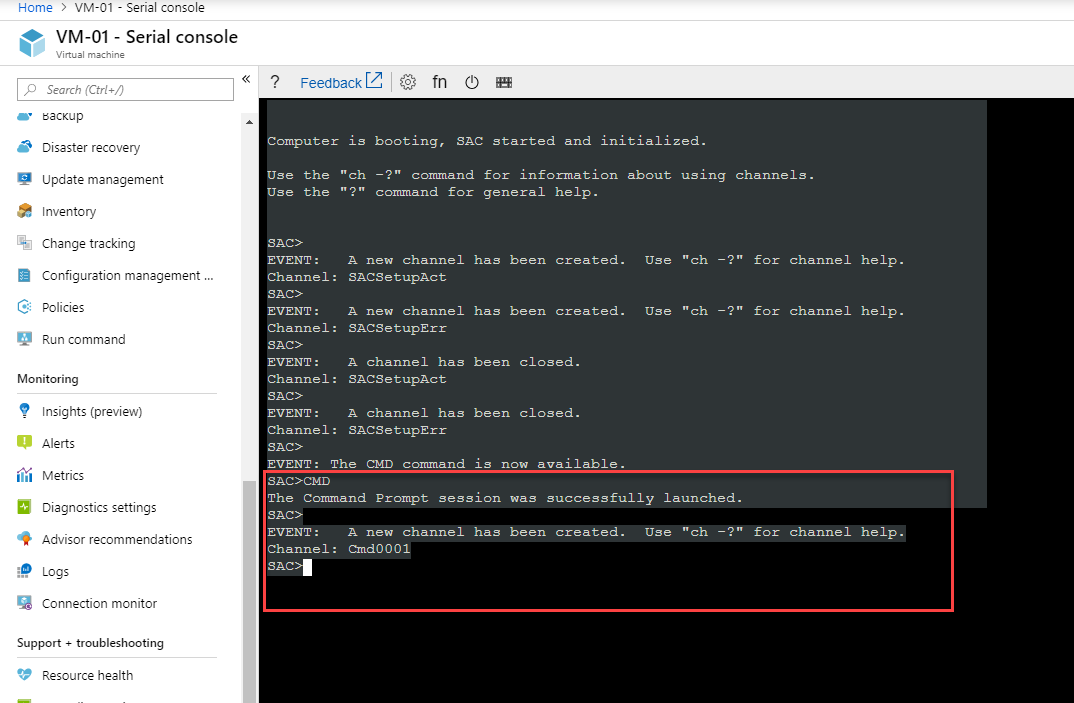

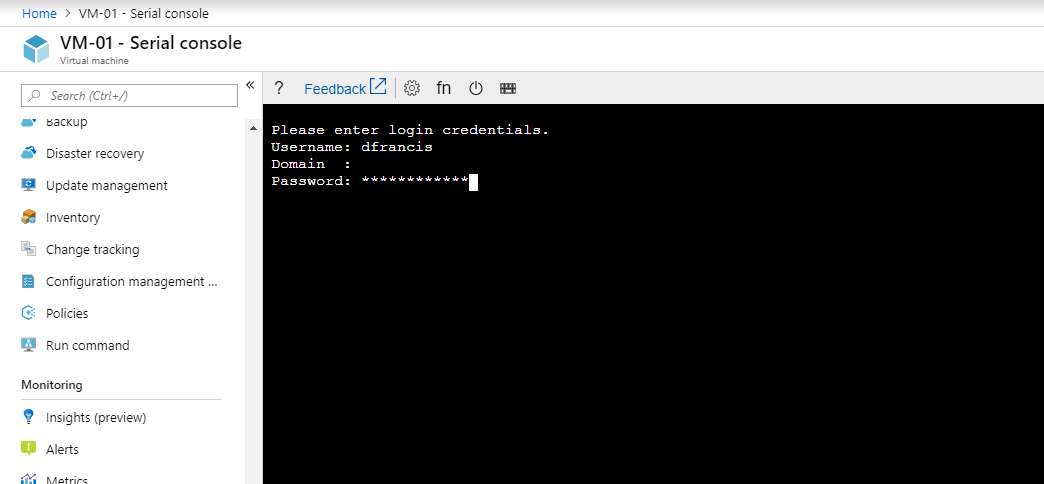
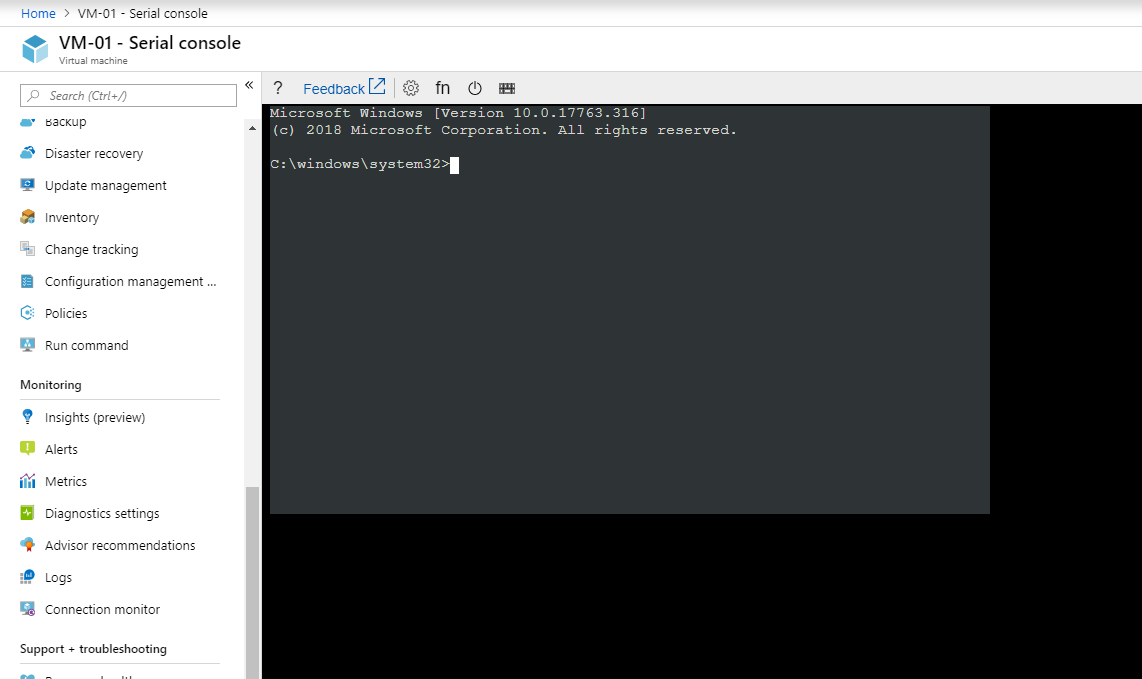
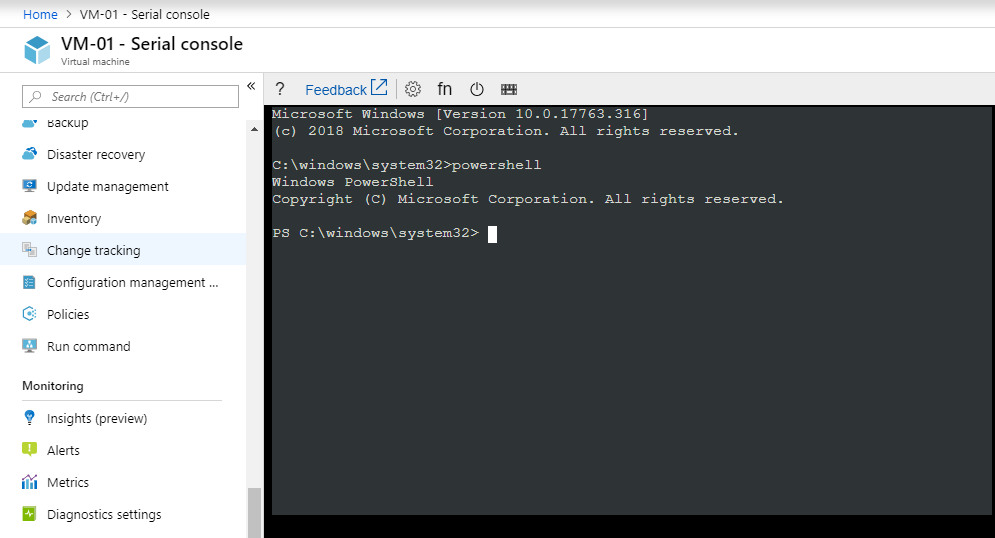


I have the following error after starting CMD
SAC>cmd
Error: Unable to launch a Command Prompt. The service responsible for launching
Command Prompt channels has not yet registered. This may be because the
service is not yet started, is disabled by the administrator, is
malfunctioning or is unresponsive.
Also works under libvirt+KVM+virt-manager. Virsh console opens, but is pretty much unusable.