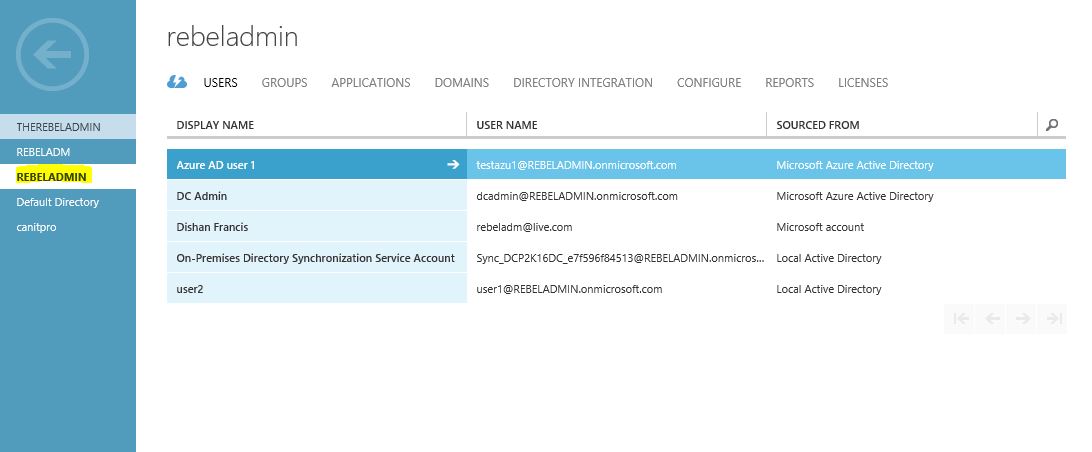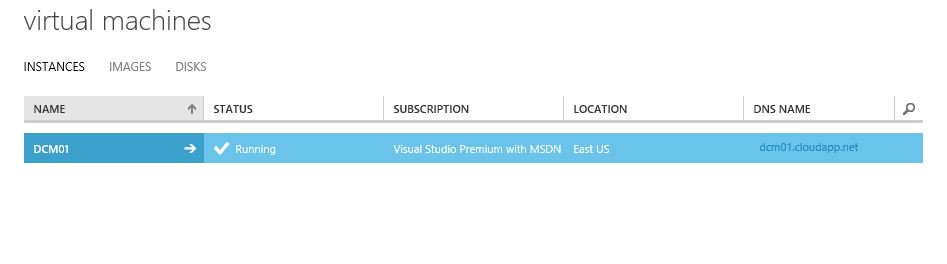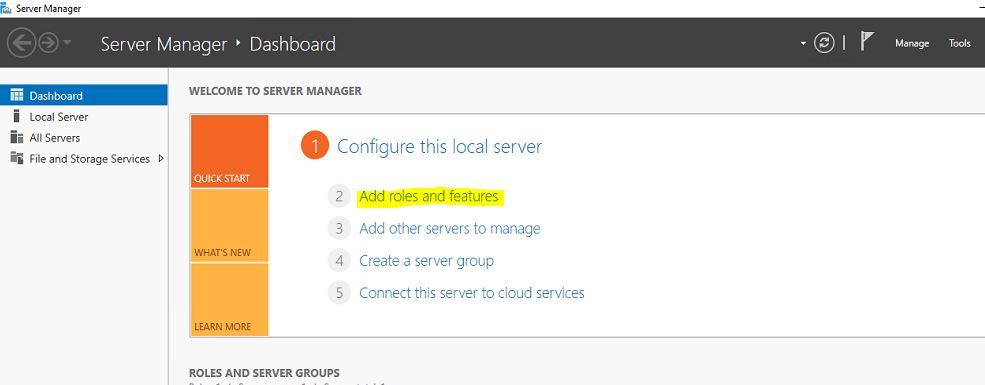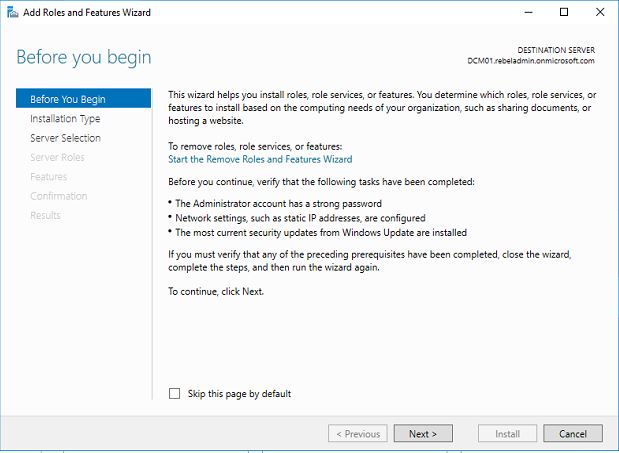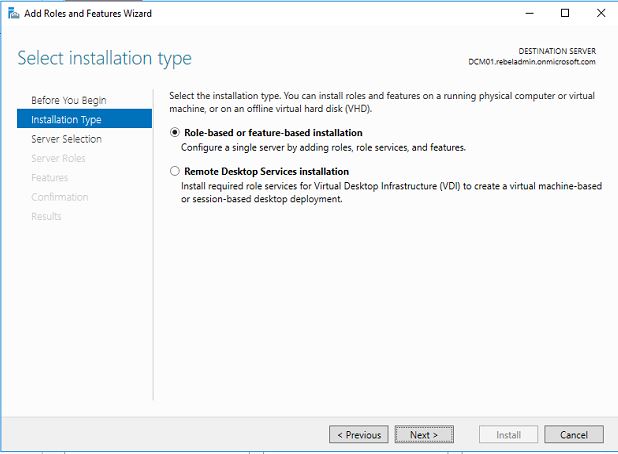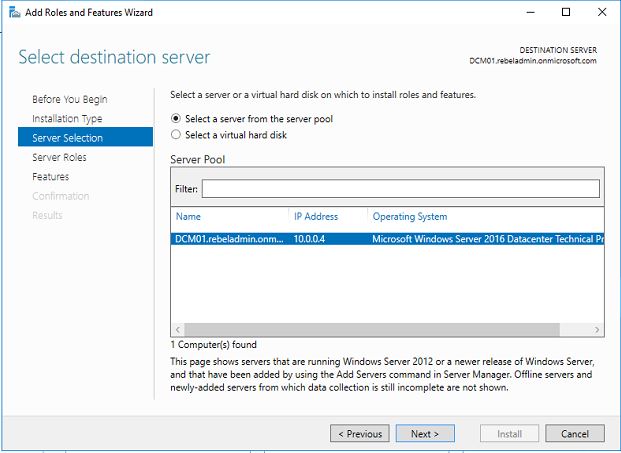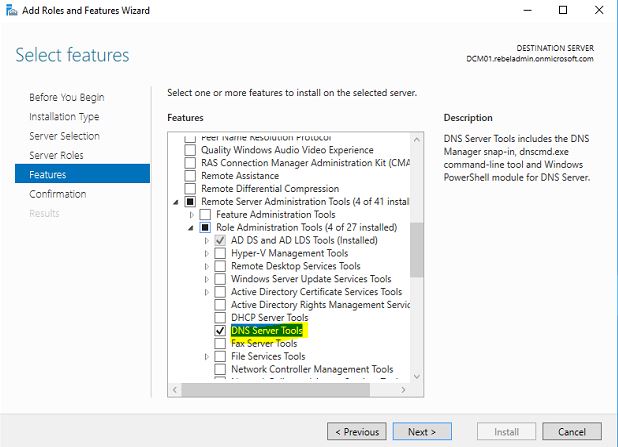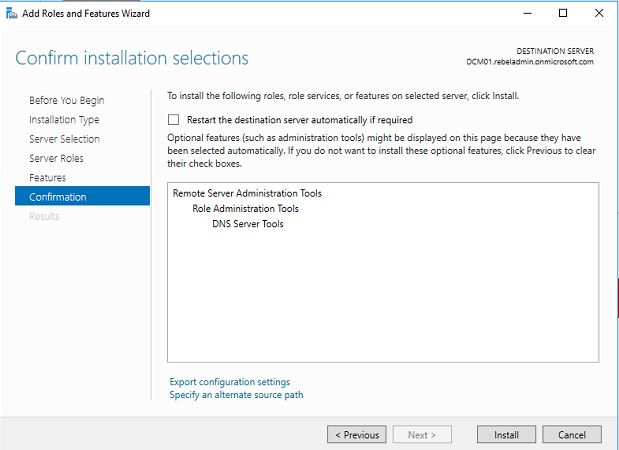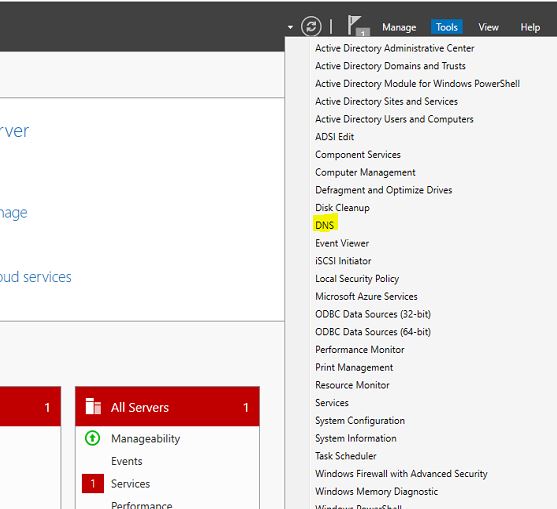In my recent articles I was explaining how to enable Azure Active Directory Domain Service and how to manage its services using domain-joined server.
If you not read it yet please check my last post in here.
When you manage a local active directory instance, using DNS mmc you can manage the DNS records. But can we do same with Azure managed domain? Answer is yes. In this post I am going to show how to manage dns records using domain-joined azure vm.
In order to do that we need following prerequisites.
1) Azure Active Directory Domain Service (AAD-DS) managed domain Instance
2) Domain Joined Virtual Server
3) User account with member of AAD DC Administrators group
I have explain all of above in my last 3-4 posts. Please follow them if you like to know more about those.
So in this demo, I am going to use the already setup Azure managed domain instance.
I also have a virtual server running on Azure with windows server 2016 TP5. It is already jointed to the managed domain.
To start with the configuration RDP to the virtual server
1) Log in to server with member account of AAD DC Administrators group
2) Open Server Manager > Add Roles and Features
3) In first screen of wizard click on next to proceed
4) In next window keep the default and click next
5) In server selection keep it default and click next
6) In server roles keep default and click next
7) Under the features, go to Remote Server Administration Tools > Roles Administration Tools > DNS Server Tools. Then click next to proceed
8) In next confirmation window click on install to install the tools
9) Once it’s done go to server manager > tools > DNS
10) On first start it will prompt where to connect. In their select the option as below and then type the managed domain you have in place. Then click ok
11) It will open up the DNS mmc.
In here we can manage the DNS records as we need. There are some dns records which related to the managed domain service. So make sure those records are not modified or deleted.
The virtual machine no need to be on server version, if you install desktop version you can still managed dns by installing RSAT tools.
If you have any questions about the post feel free to contact me on rebeladm@live.com