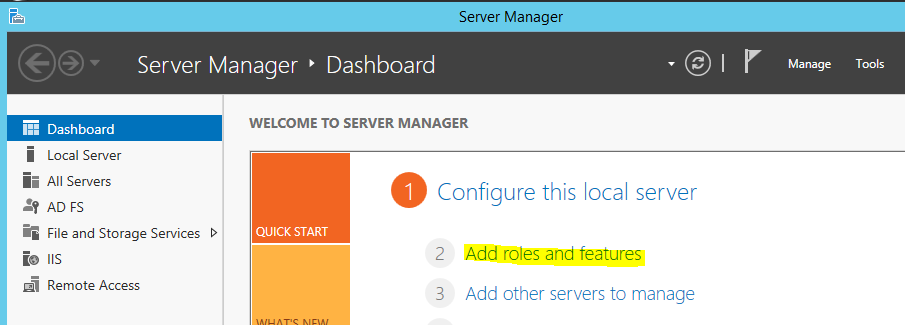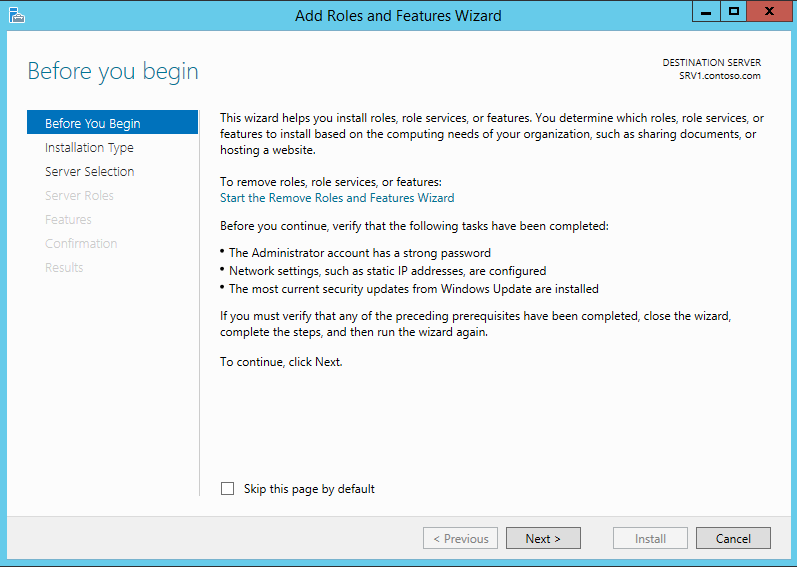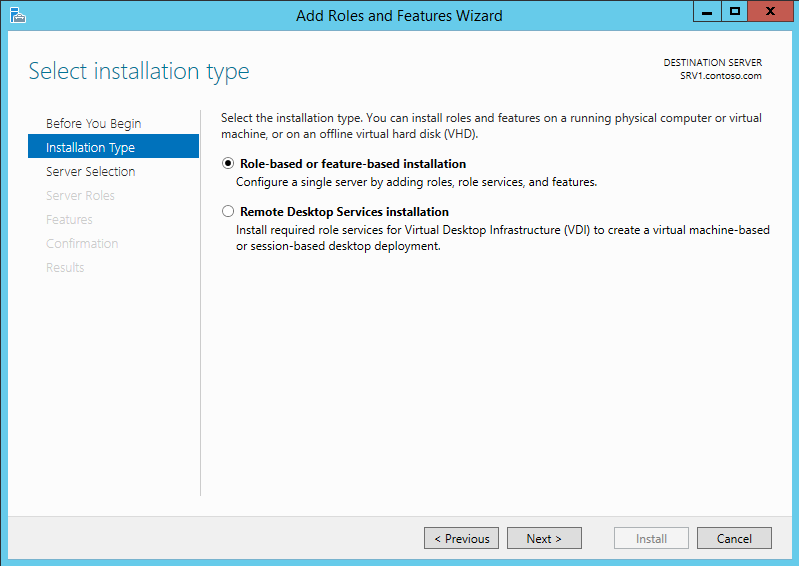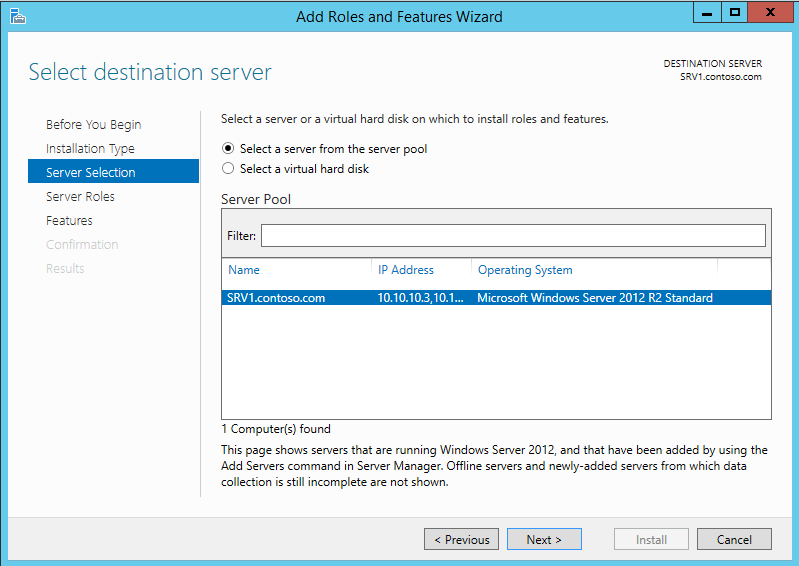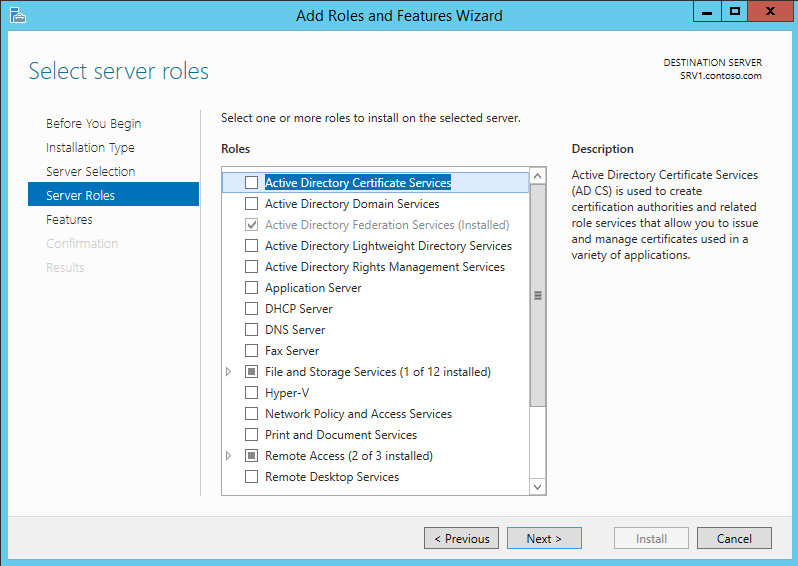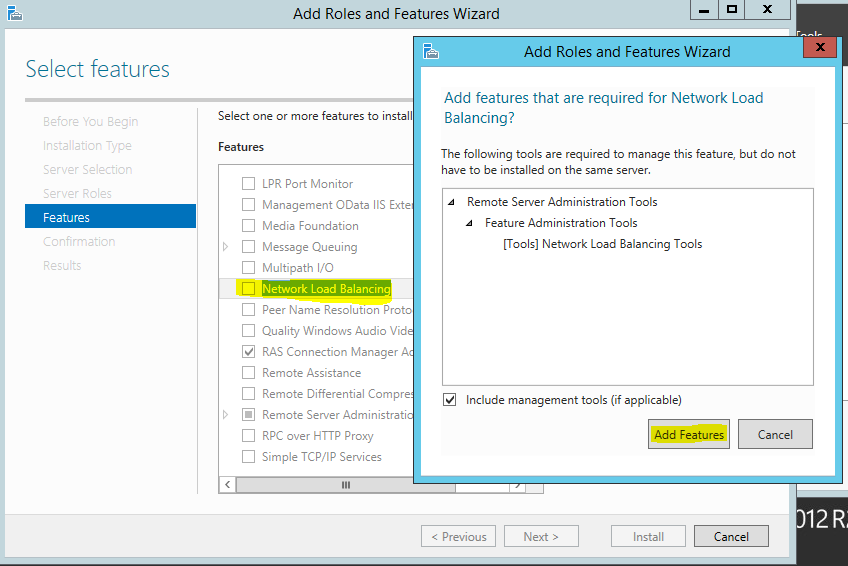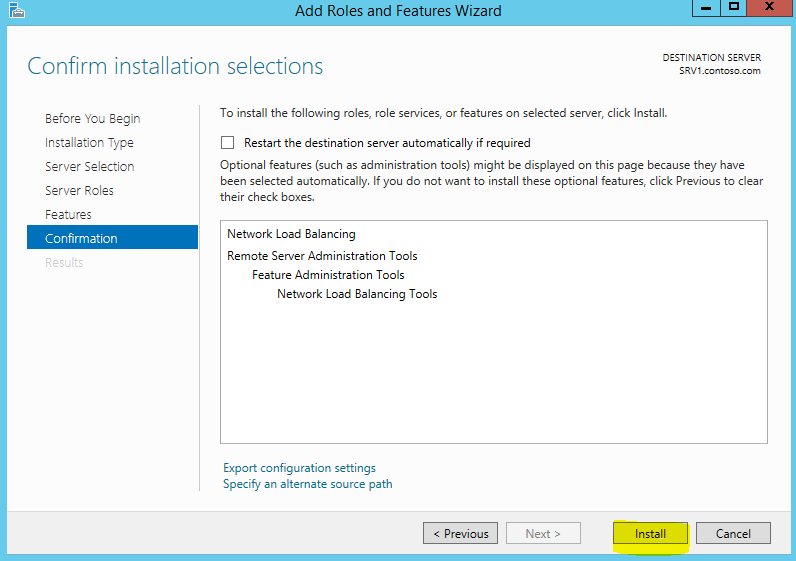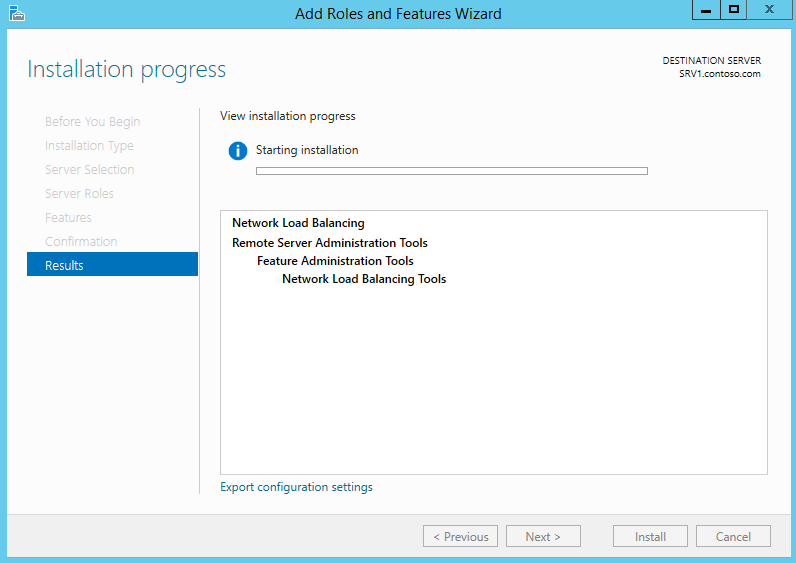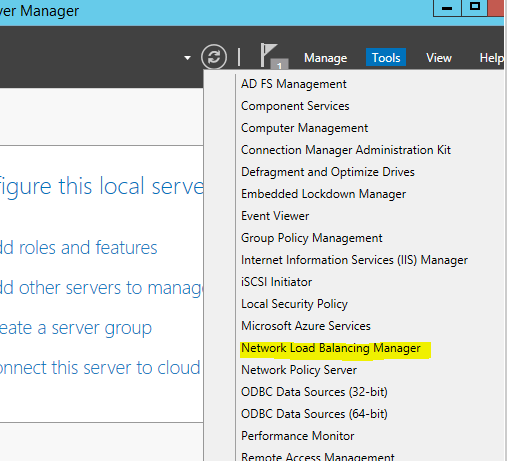In an organization which runs critical network services important to look for improve its services availability and scalability. For ex- let’s assume company A running a large online retail store. So availability of this website services is critical for the company operations. Failure of that or lack of performance can cause loss of sales, loss of customer trust, delay on delivery etc.
Network load balancing is a concept comes to address improvements of availability and scalability of mission critical services running on network. This is applies to “available services” and failures of services are should handle by the Disaster recovery plans.
Microsoft windows server operating systems adds a feature “Network Load Balancing” to help administrators to handle this requirement and it allows to distribute service requests among group of services which hosts same services. The group of the servers will consider as one server to users. NLB is mainly used for websites or web services. Apart from that can also use for remote desktop services, VPN services etc.
These group of servers operates like individual server farms. Let’s assume we setup NLB for the Company A online web store. We setup 5 servers to distribute the web requests. Suddenly with hardware failure one of the 5 servers went offline. But clients or the employers will not notice it as NLB setup hides the failed server and distribute the request among the available 4 servers. Same way when we introduce more servers to the farm it can introduce with minimum impact to the running services.
The most important thing about NLB is, you should not consider this similar to “Cloud”. In cloud we share resources among hosts. But in NLB it is not. It’s purely works only with standalone applications. For ex- when a client try to access company A’s web store, the request is goes as one client to one server connection. We can’t use same concept against database servers as we can’t keep same copy of a databases in 5 servers and allow users to write data to it. So make sure the applications are not depend on each other.
Install NLB Feature
Let’s see how we can install NLB feature in a server. In here for the demo I am using a windows 2012 R2 server and it is part of the domain contoso.com
1) Log in to the server as domain admin or enterprise admin
2) Go to Server Manager > Add Roles and Features
3) It open the add roles and features wizard. Click next to continue
4) In next window keeps the default selection and click next
5) In next window also we keeps the default and click next
6) We are going to add a “Feature” so in role selection window keep the default and click next.
7) In features selection select option “Network Load Balancing”. It will prompt to add associated tools and to continue click on button “add features” and “next” in following window.
8) In next window it will give confirmation about selections and click install to begin the feature install.
9) It will start the installation process.
10) Once completes the installation mmc can load using Server Manager > Tools > Network Load Balancing Manager
This is the end of Part 1 of the NLB series and in next post let’s see how we can setup NLB cluster. If you have any question about the post feel free to contact me on rebeladm@live.com