It is important to keep the domain environments running with its latest versions. It allow organizations to use new features, enhancements available on new directory services. Typically when we upgrade from old DC to new version, we add a new server or servers to the same network and then add it to the existing forest, domain. Then promote it as DC and move roles to the new system. Later on we demote the old DC and later we go with forest and domain functional level upgrades (once all legacy domain controllers are demoted). This is the seamless and preferred method. This we call as swing-server upgrade method.
But due to limitations on budget, resources not all organizations or companies can go with swing-server upgrade method. This issue can address using the in-place upgrade method. In this method we upgrade the operating system of the running domain controller.
Currently available in-place upgrade path is windows server 2008 or windows 2008 R2 to Windows server 2012 or windows server 2012 R2. In following table you can find the versions it can upgrade in to. Please be aware that you can’t use in-place upgrade to upgrade from windows 2003 or 32 bit versions of windows server 2008 to latest windows server 2012. If you need to upgrade from those versions you must use the swing-server method. Also windows server core 2008 R2 to windows server core 2012 not supported for in-place upgrade.
|
Current Version |
Version that can upgrade into |
|
Windows Server Standard 2008 with SP2, Windows Server Enterprise 2008 with SP2 |
Windows server 2012 Standard or Datacenter |
|
Windows Server Datacenter 2008 with SP2 |
Windows server 2012 Datacenter |
|
Windows Web Server 2008 |
Windows server 2012 Standard |
|
Windows Server Standard R2 2008 with SP1, Windows Server Enterprise R2 2008 with SP1 |
Windows server 2012 Standard or Datacenter |
|
Windows Server Datacenter R2 2008 with SP1 |
Windows server 2012 Datacenter |
|
Windows Web Server 2008 R2 |
Windows server 2012 Standard |
Once upgrade is completed you need to manually change the forest and domain functional levels.
Before in-place upgrade it is important to consider on following points,
1) Hardware Requirements – Before upgrade make sure the current hardware setup support for the new operating system. Verify the free disks space on the server. It is recommended to have at least 20% free space on the partition / disk which holds the active directory database.
2) Application Compatibility – Sometime DC server also runs different applications (even its not recommended) for the company. So before upgrade you must make sure those are compatible with the new operating system and DC.
3) Downtime – during the upgrade process the domain services will be down, so you need to prepare for the downtime.
4) Permissions – you must have domain admin or enterprise admin rights to proceed with upgrade.
Known issues – please refer https://technet.microsoft.com/en-us/library/hh994618 to find out about the known issues for in-place upgrade method.
This is the end of the post and if you have any questions feel free to contact me on rebeladm@live.com
Image source: http://blogs.microsoft.com/wp-content/uploads/2012/08/8867.Microsoft_5F00_Logo_2D00_for_2D00_screen.jpg


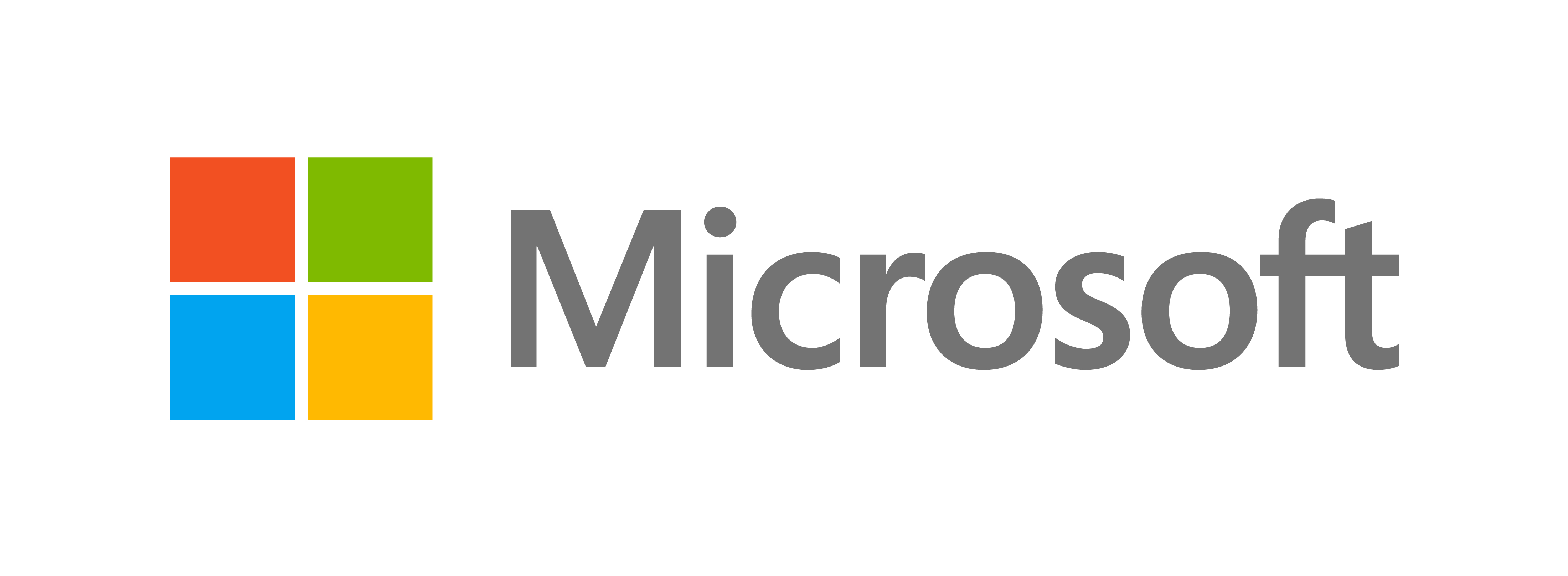


This is probably a dumb question. I see that the upgrades can be brought to 2012, however it doesn't specify if it can be upgraded to 2012 R2. Can you do an in-place upgrade of 2008 or 2008 R2 to 2012 R2?